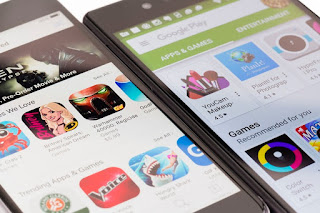How to Link Instagram to Facebook?
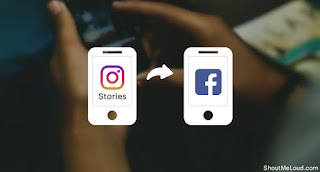
Instagram, a popular social media platform, was purchased by Facebook a while ago. In order to avoid confusion, you can pair your Instagram account to Facebook. The process is very simple and does not take much time. Let’s check out the step by step process. Linking Instagram to Facebook You can link Instagram to Facebook. So just follow the steps mentioned here: • Firstly, you have to go to the Instagram app on your device. • After that, you have to input your email ID and password to log in to your Instagram account. • Then you can select the profile option. • Thereafter you can tap on vertical ellipsis or options icon. It depends on your device. • Now, you can select Settings. • After that, tap on “Linked Accounts” option. • Then you can choose the Facebook option. • Thereafter you can type your email ID and passwor...