How to Hide Taskbar on a Second Monitor?
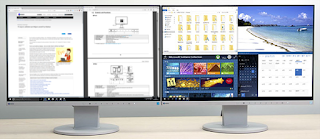
As soon as one hooks up a secondary monitor to a Windows 10 PC, they will see that both screens will come with a taskbar at the bottom. Some users prefer it, and some do not. Those who do not like it, can disable it. Read on and learn how to hide the taskbar in a second monitor. Using Windows 10 If you want to hide taskbar on the second monitor on Windows 10, then you need to follow the instructions given below. First of all, hold the Windows key on the keyboard or go to the Windows icon to open the Start menu. Navigate to menu & select the Settings icon. You should select the Personalization button on the Windows Settings screen. Thereafter go to the left side menu section & click on the Taskbar option. Go through the Taskbar menu when you see the Multiple Displays section. You have to switch the toggle of “Show taskbar on all displays” option. To Apply Duplicate Mode on the Second Monitor Using Auto Hide Option You need to ...


