HOW TO DOWNLOAD VIDEOS ON IPHONE?
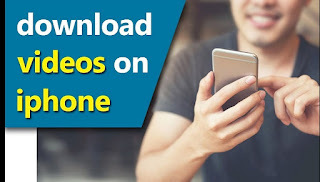
Whenever you get bored, the first thing that comes up in your mind is to watch videos on your device. But sometimes you don’t have a net connection. What should you do in such cases? Luckily, there is a method of downloading videos straight to the iPhone. Note: This blog applies to iPhone and iPad users. Where to look for the downloaded videos We assume that Safari is the primary application which you use. 1. Firstly, visit the Settings application. 2. Then, press on Safari. 3. After that, click on Downloads. 4. Lastly, choose the place you wish to have from the given options. Downloading a Facebook video on your iPhone After uploading any video to Facebook, if you wish to download that to the phone, then follow the given step- 1. Firstly, you need to copy the link of the video from Facebook. 2. Then, go to Safari. 3. After that, visit the SaveFrom.Net. 4. Next, you need to paste the URL into the search area. 5. Then, press on the arrow. ...

