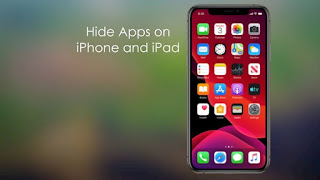How to Fix 0x8024001E Windows Store Error Code?

Windows Store was released for multiple reasons like to facilitate Downloading, updating and operating the desired applications. However, you may find error 0x8024001E while updating or downloading your desired application. Mostly this error 0x8024001E occurs while updating your Windows application like Microsoft Office, Microsoft Edge, and Live Mail, etc. These applications start downloading, but in a few moments, it will automatically stop downloading or fail to download. Here are the steps to fix this error. Scan the System for Malware In case the user wishes to scan the system for malware, then they can pursue the mentioned instructions. Go to the Windows Search on your system. After that, enter security into it. Then choose Windows security from the results. You should click on the Scan Options. Select the Full scan option and click on the Scan now option. Now, you have to wait till Windows runs a scan process and reports its fi...