How to Hide Apps on iPhone and iPad
We know that Android has features that allow you to hide
your application on the device, but Apple doesn’t offer complete features to
hide the application installed in the device. People like these features to
secure its essential application as well for security reasons. There are few
alternatives that you can avail of in your iPhone and iPad device to disguise
the applications installed in your device.
Completely Hiding Application Not Allowed on iPhone and
iPad
Apple has not allowed to completely hide your installed
application on the iPhone and iPad device. It has only one option that is to
remove your application or delete your application from your device. To delete
your application from the device, tap on the application and hold until the
Cross (X) appears on your screen. Then tap on the (X) icon
to uninstall the application.
In this blog, we will teach you how you can hide your
application on your device without deleting or removing it. It includes
removing the application from the Siri shortcut and disables features as
burying icon, notification and hide apps in the folder to direct preview on the
screen.
Remove the Application From Siri Suggestion and Search
Siri suggestions are always previewed on the latest screen
and in the Spotlight search field that is available in the iPhone setting
option. Whenever you search any application continually and pull down the
application on the screen to the active search box, it may suggest the
application on your screen from time to time.
If you are using some application regularly, then Siri will
suggest you add it with Siri search. Apple assistant Siri learn from the
application and make you recommend to add the apps in Siri suggestion to open
fastest. Whenever you tap the Share on the application, you will
notice that a recommended popup on your screen by Siri.
There are several applications that allow searching index
database on the iOS search result that can search your files and documents
quickly. This function allows several features to the user to find lots of
application, files and documents. It includes several pieces of information in
the Siri suggestion.
follow the step to add Siri suggestion:
- Launch the Settings.
- Tap on Siri and Search and search the application that you want to Hide from the application installed in your device.
- Tap on Disable option to show more application on your screen.
- Tap on Disable Show App to entering all the application in the search result screen.
- To searches the disable application on the future.
- It would help if you found an application icon that appears on your screen and launches it.
Remember that this setting application does not follow the
rules itself. If you have done this setting from setting then, you need to
search the application on the iOS search field.
Hide Application in the Folder
You can set your application on your device as you like or
mostly used by you on your device. You can do it by pull down the application
and put it where you want to store as home screen or which slide you want. If
you are using the application regularly, then you can move to the home screen.
Some application you use weekly or occasional you can add in the folder.
If you want to store those applications, you do not use
regularly, and then you need to create a folder to add the application in the
folder. To create a folder on your iPhone or iPad device, follow the steps.
- Tap and hold any application on your home screen until your display wiggle.
- Click on the application, hold it and move to another application.
- After this process, a folder will appear on your device.
- Name the folder as you like.
To get free the folder, you can remove all the application
but not lat last application. If you remove the previous application from the
folder, the folder will automatically be deleted.
Dummy Applications to Hide Files and Notes
If you wish to hide data and notes from your device, then
you can use dummy application. This application shows something
different, like a calculator. Its actual reason is store files and document
without any cause by someone.
Remember that Apple does not follow Misleading Repetition,
so the application is always listening.
Edward Lewis is a creative person who has been writing blogs
and articles about cyber security. He writes about the latest updates
regarding central.bitdefender.com and how it can improve the work
experience of users. His articles have been published in many popular
e-magazines, blogs and websites.
Source : Hide Apps on iPhone and iPad
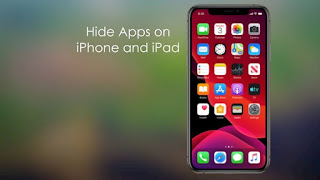


Comments
Post a Comment