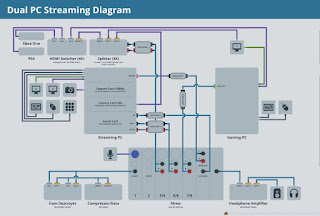THE BEST WINDOWS 10 PASSWORD MANAGERS OF 2019

These days it is pretty hard to remember passwords since we have too many of them. Windows 10 is a perfect operating system for securing the data and storing files safely as it comes with built-in security programs such as Bitlocker, Windows Firewall and Windows Defender. However, it is not that safe as you might think since there is much-advanced malware that can easily bypass all security programs and steal data from your system. The password encryption is the ultimate solution to keep our data safe from cyber attackers and other third party untrusted programs. A password will require complete credential in order to access your files and data, but again it is not that easy to remember all passwords. If you want to set up the same password for all of your files and accounts, then you can get in serious trouble. In such cases, A premium and reliable password manager is the best option to keep your all password safe with a unique password. Here are best password managers of ...