HOW TO SET UP DUAL STREAMING ON PC
Nowadays, online streaming has become a popular medium of earning money and gaining fame as esports is gaining momentum as well. Streaming gameplays and earning money sounds easy; however, It puts a lot of load on your PC. if your PC has high specs or you do not need to stream regularly, then there is nothing to worry about.
However, if you wish to make it a constant medium of earning, then you need to reconsider your PC choices. A simple yet effective workaround is to attach two PCs for better performance. Here is how you can set up a dual-PC stream on your PC:
PC Requirements to Fulfil
- An extra HDMI cable.
- You need a decent streaming software. (Streamlabs OBS)
- You also want an audio management ware. (Voicemeeter Banana)
- A GPC card is also required. (AVerMedia Live Gamer Ultra)
- And a CPU of AMD Ryzen 5 3600X configuration.
Setting up the Hardware for Dual Streaming on PC
This process is divided into two sections, setting up the hardware is the first section. It is necessary so that your PC can collect audio output and video from the gaming PC. You need to have two PCs, an HDMI cable and a capture card to proceed further.
Here are the steps for setting up the hardware for dual streaming on PC:
- Use the USB cable to sync the capture card with the stream PC.
- Connect the HDMI cable to the HDMI output on the gaming PC’s graphics card.
- Then, connect the other end of HDMI cable to the input available in the capture card.
Setting up the Software for Dual Streaming on PC
Welcome to the second section of this process. This section includes setting up the software to both the PC you are using. You need to check that your gaming PC is sending audio and video to your streaming PC. After that, you need to set up the streaming PC for broadcasting service you can use.
- Tap the Display Settings.
- If you are using one monitor under plenty of display, then choose the tab for Duplicate.
- Choose duplicate On X and Y tab if you have multiple desktops.
- X and Y signify the monitor for playing games and the output to the capture card.
- Now you must be seeing a duplicate of your primary gaming PC monitor.
- After that check that you are sending audio to that PC, there is an extensive list for the functions of Voicemeeter Banana, but here we are using it only for splitting the audio between your PC and headset. After the download completes, install it and follow these steps:
- For the hardware out A1, select the Capture Card Output.
- For hardware out A2, select the gaming headset output.
Setting up the Stream PC
Now your work is almost done, you just have to follow steps written below and then you can easily stream on PC. Here are the steps:
- Now, on your gaming PC, you need to repeat the followings steps shared above for streaming PC.
- Choose your favourite chat service.
- Its advice does a test recording before you start doing a live stream.
- Launch the Go Live button and enjoy dual PC streaming.
Edward Lewis is a creative person who has been writing blogs and articles about cyber security. He writes about the latest updates regarding central.bitdefender.com and how it can improve the work experience of users. His articles have been published in many popular e-magazines, blogs and websites.
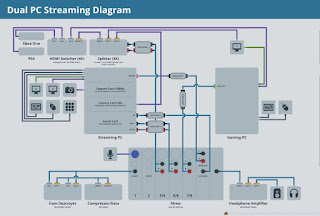


Valuable article who do not know about this. thanks for shared with us.
ReplyDeleteYou’re a very skilled blogger. I have joined your feed and look forward to seeking more of your fantastic post. Also, I have shared your web site in my social networks!
ReplyDeleteNorton.com/setup
mcafee.com/activate
office.com/setup
Norton.com/setup
mcafee.com/activate