A Guide to Automatically Close Safari Tabs on iPhone and iPad
For most iPhone, iPad, and all other iOS device users, Safari is the most popular and commonly used web browser. It provides its users with the best web surfing experience. This web browser comes with various great features that any user can easily use. Safari browser allows the users to close all the inactive tabs after a set time that they can choose according to their preference. That means now you don’t need to worry about the opened Safari tabs on your device. Most of the time, we just forget to close the opened browser tabs on our devices, and as a result, many tabs pile up. Have you also experienced this situation? Well, if you use the Safari browser on your iPhone or iPad, then you can auto-close the Safari tabs. Too many opened tabs can cause confusion, and because of this, it becomes necessary to close all the inactive Safari tabs.
Are you also one of
the iPhone or iPad users? Do you know how you can close all the opened tabs in
the Safari browser on your device? Even though the auto-close feature in Safari
was introduced in the year 2019 with iOS 13. But, there can be some users who
may not be aware of this feature. And that is why we are here with this
article. If you also want to know how you can automatically close Safari tabs
on your iPhone or iPad, then you have landed on the right page as here, you
will get to know how to do so. The following article explains the complete
procedure that you will need to follow to auto-close the Safari tabs on your
device. So, please read this full post to get the technique.
The Process for
Automatically Closing the Safari Tabs on iPhone and iPad
The option to automatically close all the
opened Safari tabs is a really handy feature that you can use. Too many opened
tabs also slow down the browser on your device. With this feature, you can set
a specific time at which you want to auto-close all the opened Safari tabs on
your device. This task follows a straightforward procedure that includes some
simple and easy steps. For instance, after setting a time, all the inactive
Safari tabs will automatically get closed after a day, or a week, depending on your
preferred time set. It will also enhance your privacy of what content you
browse on any website.
And along with that, it will also help to keep
the app clutter-free. So, now, after discussing this much, let’s see what you
need to do to auto-close all the inactive Safari tabs on your iPhone and iPad.
Here’s the complete procedure:
The Steps for
Automatically Closing the Safari Tabs on iPhone and iPad
Please have a look at the below-mentioned
steps to get started with the task of automatically closing the Safari tabs on
iPhone and iPad:
·
The first step you
need to follow here is to open the Settings app on your iPhone or iPad.
·
After opening the
settings, scroll down and search for the option “Safari,” and then tap on the
option to select it.
·
And now, choose the
option of “Close Tabs.”
·
After this, now you
will be provided with a few options including, “After One day,” “After One Week,”
and “After One Month.” You can select any of these options to set the time. And
that’s all. Now, all the inactive tabs will get automatically removed according
to the time period that you have selected.
If you want, you can also close all the tabs at
once. Here’s how to do so:
·
First of all, you will
have to open the Safari browser on your device.
·
If you are using an
iPhone, then you will have to press-long on the two-square icon that you can
see placed at the bottom right corner of your screen. And if you are using the
browser on your iPad, then you can find this icon in the top-right corner of
your screen.
·
After this, through
the option of “Close All Number Tabs.”
·
Now, confirm the
action by tapping on the option of “Close All Number Tabs.” And that’s all.
The Alternative Method
to Close All the Tabs in Safari on an iPhone and iPad
Here is another method that you can try to
close all the Safari tabs on your device manually:
·
Firstly, start the
Safari browser on your iPhone or iPad.
·
Now, go to the
two-square icon and then tap on it.
·
And next, go to the
“Done” button and press it for a few seconds.
·
And then, navigate to
the option of “Close All Number Tabs.”
·
At last, confirm your
action by tapping on the same option again. And now, all the Safari tabs will
get closed on your device.
Closing the Multiple
Tabs in Safari on iPhone and iPad
·
To close the multiple
opened Safari tabs on your iPhone or iPad, open the Safari browser on your
device.
·
Now, go through the
two-square icon. And now, tap on the opened tab and pull it downwards to see
the search tabs bar.
·
In the search bar,
type any word, and then you will be able to see all the opened tabs that match
the typed word.
·
Now, on the top-right
corner of your screen, you can see an option labeled as “Cancel.” You will have
to long-press on the option.
·
And after this, tap on
the option of “Close number tabs matching the (Searched word).” And now, the
tabs associated with the searched word will get closed.
This is how you can close the Safari tabs
automatically and manually on your iPhone and iPad. Try the steps now, and
please stay connected with us to get more information.
Edward Lewis is a creative person who has been writing
blogs and articles about cybersecurity. He writes about the latest updates
regarding norton.com/setup and how it can improve the work
experience of users. His articles have been published in many popular
e-magazines, blogs, and websites.
Source : Close Safari Tabs on iPhone and iPad
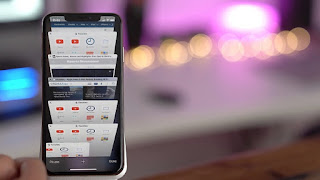


Comments
Post a Comment