How to Set Up iCloud Email on Mac or PC?
Do you want to use iCloud Mail with Apple PC or Mac? Don; ‘t
worry, Apple lets their users to simply utilize any of their email addresses to
create a new Apple account. Moreover, it offers its email service in the iCloud
tag. However, with these service one can have the email address which ends with
the tag iCloud.com domain name and built-in directly to the Apple account.
In this way, one will have their individual email address
like Hotmail or Gmail besides to the newly created iCloud email account.
Although the services come at free of cost and help in creating an iCloud email
address is one of the easiest ways which can be done by pressing a few buttons
on your Mac screen. Unfortunately, users are facing lots of issue on creating
or setting up the new iCloud account on some non-Apple devices but probably,
one can create a fresh Apple ID on any of the colleague or friends iOS
devices. Here are few steps which assist you in how to set up iCloud
email on Mac or PC devices. The steps are pretty simple and discussed below.
Steps to Set Up iCloud Email on your Mac or PC
Before going with the steps, we suggest you to that ensures
that you have updates the Mac PC with latest updates. Furthermore, follow the
below-mentioned steps in the correct order to avert trouble and creating
unnecessary errors. Here how to do it:
Set Up iCloud Email on Mac
- In your Mac, navigate to ‘Apple Menu’ option, click on it to launch it.
- Choose ‘System Preferences’ tab.
- In the ‘System Preferences’ section, press the ‘Internet Accounts’ or ‘iCloud’ tab to open it.
- After that, checkmark the box which is near to the ‘Mail’ tab to turn it ‘On.’
Note: The Mail box will always be unmarked if anyone don’t
have any iCloud Mail account.
- After that, in a new window, type your preferred cloud email address which you want to open and press the ‘OK’ tab for further proceeds.
- Now, a notification window appeared on the screen and asked you to verify the email address which you are using to set up with iCloud mail.
- Tap on the ‘Set Up’ tab to verify the mail.
- Now, exit the notification box and ‘System Preferences box as well and continue the process.
- Once done, open the Mail app appears in your Mac PC, and now your iCloud.com email address would have been setting up to the Mail app. When you completed all the process, a greeting email will show on the Mac screen.
- Then, one will get one system notification pop-up on the screen and asked for ‘Add name@icloud.com from Facetime and iMessage.’ Choose the ‘Yes’ tab to continue the process. However, if you want to attach the Apple ID with your recently set up iCloud.com email account, letting users have some extra option for easily contacts to reach you via Facetime and iMessage.
Finally, this is one of the best and effective way of
creating an iCloud Email account on your PC and Mac. The process is quite
ordinary and quickly followed by the users.
Edward Lewis is a self-professed security expert; he
has been making the people aware of the security threats. His passion is to
write about Cyber security, cryptography, malware, social engineering, internet
and new media. He writes for Norton security products at norton.com/setup.
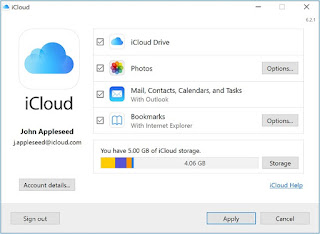


Comments
Post a Comment