How to make the most out of your Spotify account
Spotify is one of the most liked online-music streaming apps, and it is also very popular all around the world. You can use the app for free, but to unlock some of the additional benefits like offline music, ad-free music, song download, and more, you can subscribe to their premium account plans. In this versatile platform, you can not only listen to songs from different genres, languages, songs based on a globally trending list, etc. but also to podcasts and radio stations. Also, you can share your playlist online with your friends and family or with anybody via WhatsApp, social media handles, Email, and more.
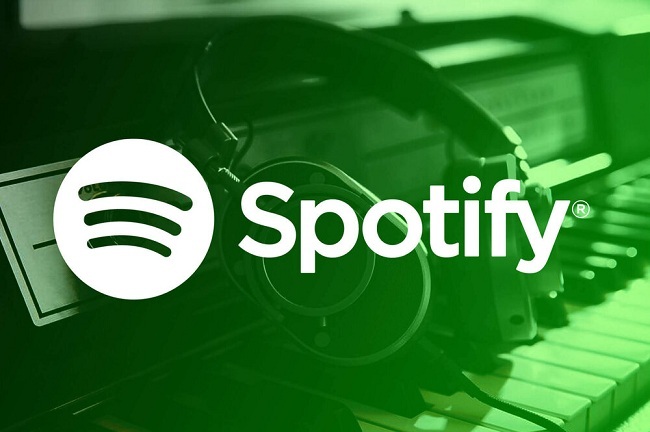
You can stream music on your mobile (Android and iOS), desktop, and web player. Their services provide 96Kbps to 160Kbps quality on both Android and iOS platforms. They allow you to make multiple settings on the app and provide recommendations based on your music search history. There is more to Spotify than what meets the eye. Here are some tricks that you can use to enhance your experience with Spotify.
Stream local music from desktop
Download and Install the Spotify app on your desktop to stream music files saved in your device. Follow these steps once you have set up your account on Spotify from your desktop:
- Go to Settings and search on the toggle for Show Local Files.
- Click on Add a Source and select the music folder that you want to play.
- From the ‘Your Library’ section on your left, give them the access to play on Spotify.
Stream Radio Stations
As mentioned earlier, Spotify also has some great radio stations to help you find the songs and albums of your choice. You can also rate those songs by tapping on either thumbs up or thumbs down icon. Rating them will ensure that you get better-improvised recommendations and results, the next time you open the app. To listen to Spotify Radio, find the song, album, or playlist that you like. Click on the three dots on top and select ‘Go To Radio’ to begin streaming.
Filter your search
If you want to play songs from past errors for your grandparents but you don’t know any famous songs by artists from that period, simply search for the year you want. For instance: type ‘1970-1980’ in the search bar and click on the Search button. Spotify will bring out a list of songs famous in that period. You can also add the artist and genre names along with the year to get precision in the result. For better results you can also add the following advanced search strings:
- Label – music released by a specific company or label
- UPC – Universal Product Code number to match your search for the album
- ISRC – International Standard Recording Code number of the songs
- NOT – to exclude the songs or titles on which you write ‘NOT’ before the title.
Recover lost and deleted playlist
If you somehow deleted your playlist for which you had spent months to create to suit your mood, then do not lose heart as Spotify makes it effortless to recover your deleted playlist. It takes a few seconds of steps before you have your playlist appearing again on your app.
- Go to Spotify’s website and login to your account.
- From the left side of the screen, click on Recover Playlists.
- Tap on Restore to regain all the lost data.
Privacy settings
Privacy is one of the most important factors when it comes to getting free services. Everything that comes for free is not always good, but Spotify has managed to give its users some control over the privacy of their data and account. You can crop out the Facebook data out of Spotify and personalize the ads you see on the Spotify app. From the Privacy Settings, you can check the amount of information Spotify recorded from you. And to change the privacy settings,
- Go to Spotify’s website and login to your account.
- From the top right corner of the screen, go to your Profile and click on Accounts.
- On the panel on the left side of the screen, you will find Privacy Settings that you can do according to your requirements.
Hide the history of your song
Spotify allows you to follow people and playlist to stay updated on what the world is listening to. But that also allows other people to check your history and see what songs you have been listening to. If you don’t want your preferences and song history to be public, you can start a private session or hide your playlist. Follow these steps to tweak the settings:
Private Sessions
- From the Settings, click on Social and switch on the toggle for Private Sessions.
Hide Playlist
- Click on the playlist that you want to hide.
- Tap on the three dots appearing on top of the screen and select Make Secret.
Edward Lewis is an inventive person who has been doing intensive research in particular topics and writing blogs and articles on webroot.com/safe and many other related topics. She is a very knowledgeable person with lots of experience.
Source : Spotify account


Comments
Post a Comment